Art Jams & Sharing a Canvas: Best Practices
June 20, 2024
·
Writer and marketer | Fan of children's books, museums, and poetry that rhymes
Writer and marketer | Fan of children's books, museums, and poetry that rhymes
Related articles
Anya Kondratyeva
·
June 20, 2024
This release introduces Art Jams, gives video call and screensharing features to Blaze users, and offers the option to use Magma in Japanese!
Ryan Allan
·
May 10, 2024
Our latest update introduces a new brush engine, the ability to save brush presets, and extra customization options for perspective grids
Magma
·
Apr 5th, 2024
This release features the Perspective Grid (Beta) for creating collaborative perspective grids and new layer visibility settings for personalized drawing experiences. Stay tuned for further enhancements including upcoming major brush engine update and consider joining as a beta tester to shape the future of digital art tools.
Ryan Allan
·
Mar 6th, 2024
This release introduces canvas resizing options and a convenient shortcut (Ctrl+R) for the Reference Window. Additionally, we provide a sneak peek at an upcoming advanced brush engine and inviting community members to participate as beta testers or Ambassadors
Ryan Allan
·
Feb 8th, 2024
Latest update introduces canvas crop tool, motion blur filter, floating reference window, self-served Fusion pricing, and performance enhancements for an upgraded Magma experience.
Ryan Allan
·
Jan 18th, 2024
Latest update with a new grid view, layer trim, user search, Blaze autobuy function and improved performance to elevate your Magma experience
Ryan Allan
·
Nov 3rd, 2023
Latest update with a new dark mode, free textured brushes for all users, and simplified pricing plans to enhance your collaborative art journey.
Magma
·
Oct 12th, 2023
We’re excited to announce some new updates that we’ve been working on behind the scenes to improve your Magma experience: Version History, Text Tool, Community Hub & more
Ryan Allan
·
Aug 15th, 2023
Even though Magma wasn't designed with small phone screens in mind, there are a few different things you can do to become a mobile drawing champion.
Ryan Allan
·
Aug 15th, 2023
If you're using Magma on a small screen, you might loose some precious drawing area to different UI elements. Thankfully, there are some ways you can reduce this and make the drawing experience far more comfortable.
Ryan Allan
·
Jul 17th, 2023
Another week in the Magma Classroom as we sharpen those digital painting skills with various subjects. This week, we're revisiting one of the core elements of painting: Values.
Magma
·
Jul 17th, 2023
Another week and another subject to study as we sharpen our digital painting skills in the Magma Classroom. After covering the fundamentals in earlier classes, we now take a look at painting shiny helmets.
Ryan Allan
·
Jun 26th, 2023
Another week and another subject to study as we sharpen our digital painting skills in the Magma Classroom. We’ve already covered the fundamentals of painting in our first set of live streams, and in this one we're doing a study of some cool-looking mushrooms.
Ryan Allan
·
Jun 12th, 2023
Welcome to the Magma Classroom LIVE where we paint online together to grow our digital art skills. In this week's one-hour study sessions, we looked at painting foil balloons.
Ryan Allan
·
May 31st, 2023
Want to draw online with new friends? Then join our weekly community hangout: the Magma Clubhouse. Each week we pick a new theme the canvas, invite our users to help us fill it, and live stream the whole thing.
Ryan Allan
·
May 31st, 2023
A quick summery of our last set of Magma Classroom live streams where we chose clouds as the subject of our study. It was a challenge to paint them well within the time, but our artists produced great results.
Magma
·
May 5th, 2023
Join the Magma AI Closed Beta Team and be among the first to experience our cutting-edge features!
Magma
·
Apr 11th, 2023
Magma announces a closed beta program to try our latest AI features, which are designed to seamlessly integrate into a creative workflow and be used alongside other tools directly within the canvas. This beta program will host VIP professional designers, and invites the first 100 people to signup and gain access to test these features and share feedback. This program will run for approximately 30 days.