Magma June 2024 Release
June 20, 2024
·
Writer and marketer | Fan of children's books, museums, and poetry that rhymes
Writer and marketer | Fan of children's books, museums, and poetry that rhymes
Related articles
Anya Kondratyeva
·
June 20, 2024
This release introduces Art Jams, gives video call and screensharing features to Blaze users, and offers the option to use Magma in Japanese!
Anya Kondratyeva
·
June 18, 2024
Read our conversation with the team behind Art Pizza Podcast, an artist collective that hosts delightful drawing events in Magma.
Ryan Allan
·
May 10, 2024
Our latest update introduces a new brush engine, the ability to save brush presets, and extra customization options for perspective grids
Magma
·
Apr 5th, 2024
This release features the Perspective Grid (Beta) for creating collaborative perspective grids and new layer visibility settings for personalized drawing experiences. Stay tuned for further enhancements including upcoming major brush engine update and consider joining as a beta tester to shape the future of digital art tools.
Ryan Allan
·
Mar 6th, 2024
This release introduces canvas resizing options and a convenient shortcut (Ctrl+R) for the Reference Window. Additionally, we provide a sneak peek at an upcoming advanced brush engine and inviting community members to participate as beta testers or Ambassadors
Ryan Allan
·
Feb 8th, 2024
Latest update introduces canvas crop tool, motion blur filter, floating reference window, self-served Fusion pricing, and performance enhancements for an upgraded Magma experience.
Ryan Allan
·
Jan 18th, 2024
Latest update with a new grid view, layer trim, user search, Blaze autobuy function and improved performance to elevate your Magma experience
Ryan Allan
·
Nov 3rd, 2023
Latest update with a new dark mode, free textured brushes for all users, and simplified pricing plans to enhance your collaborative art journey.
Magma
·
Oct 12th, 2023
We’re excited to announce some new updates that we’ve been working on behind the scenes to improve your Magma experience: Version History, Text Tool, Community Hub & more